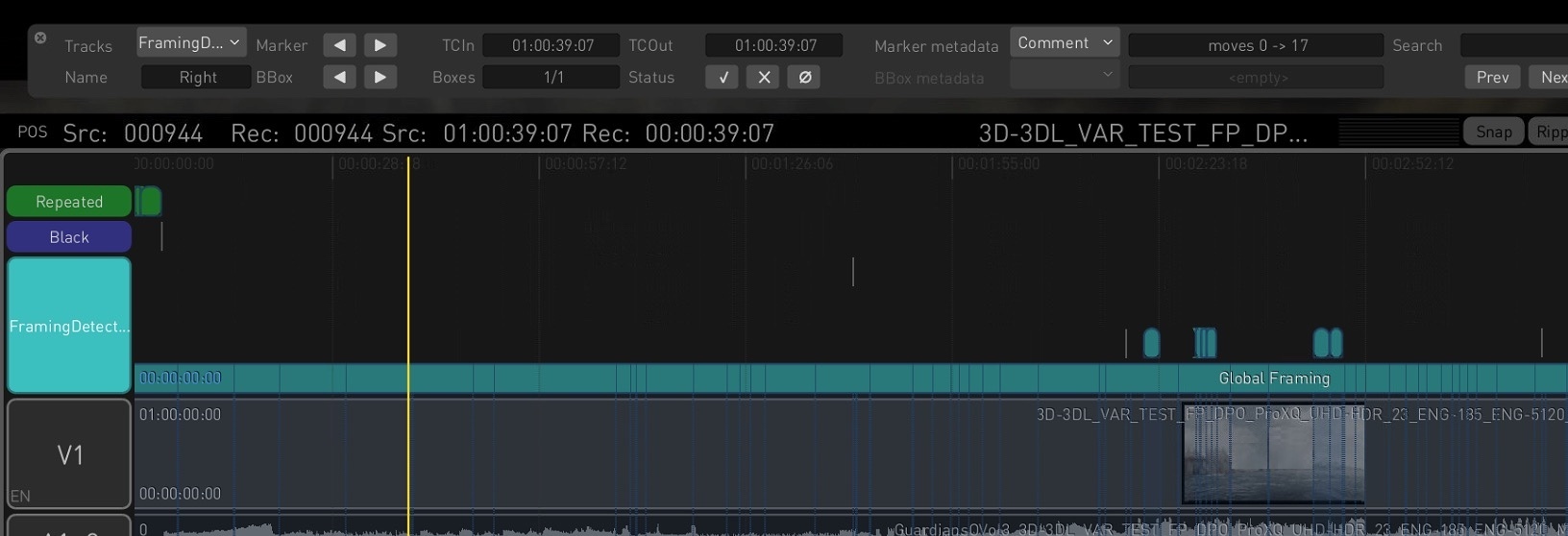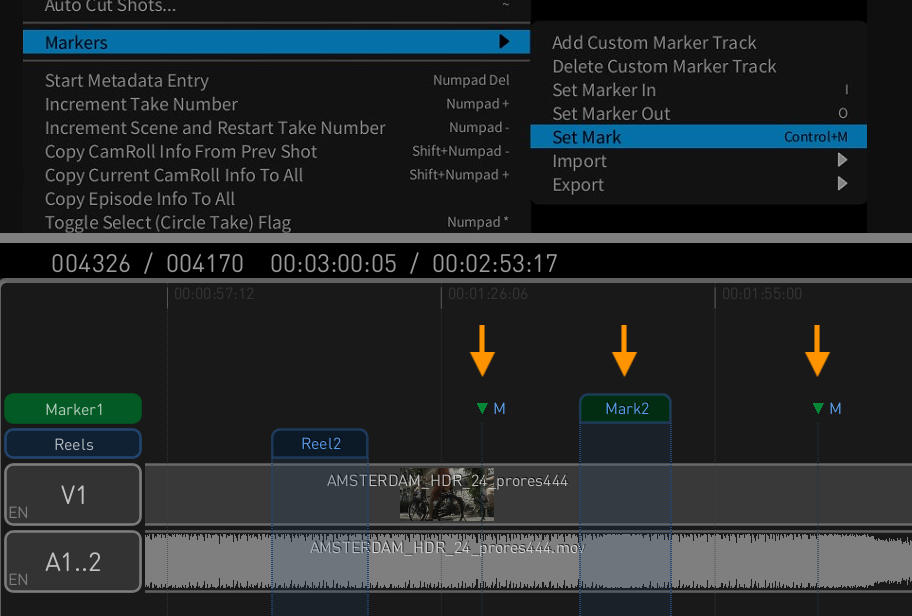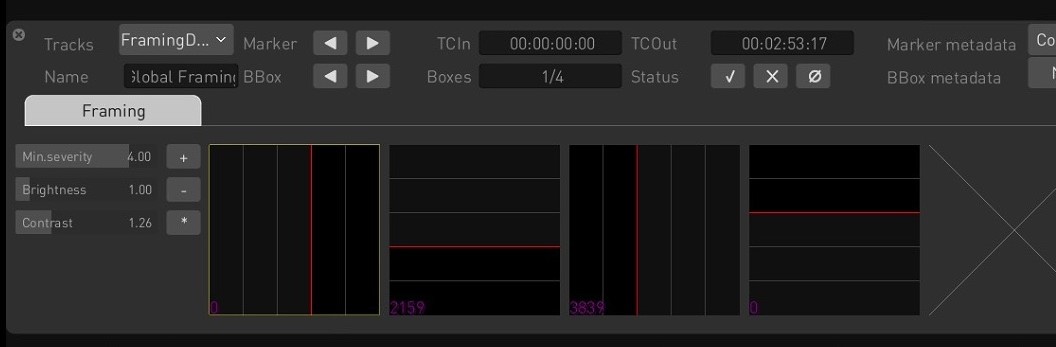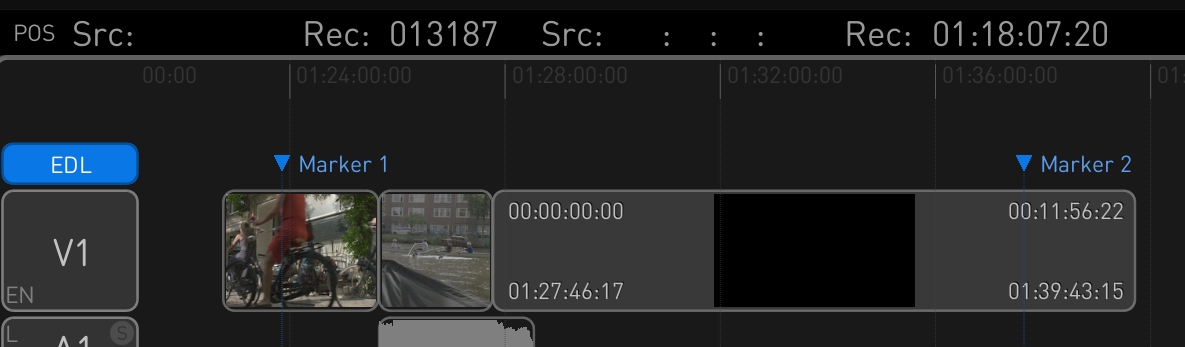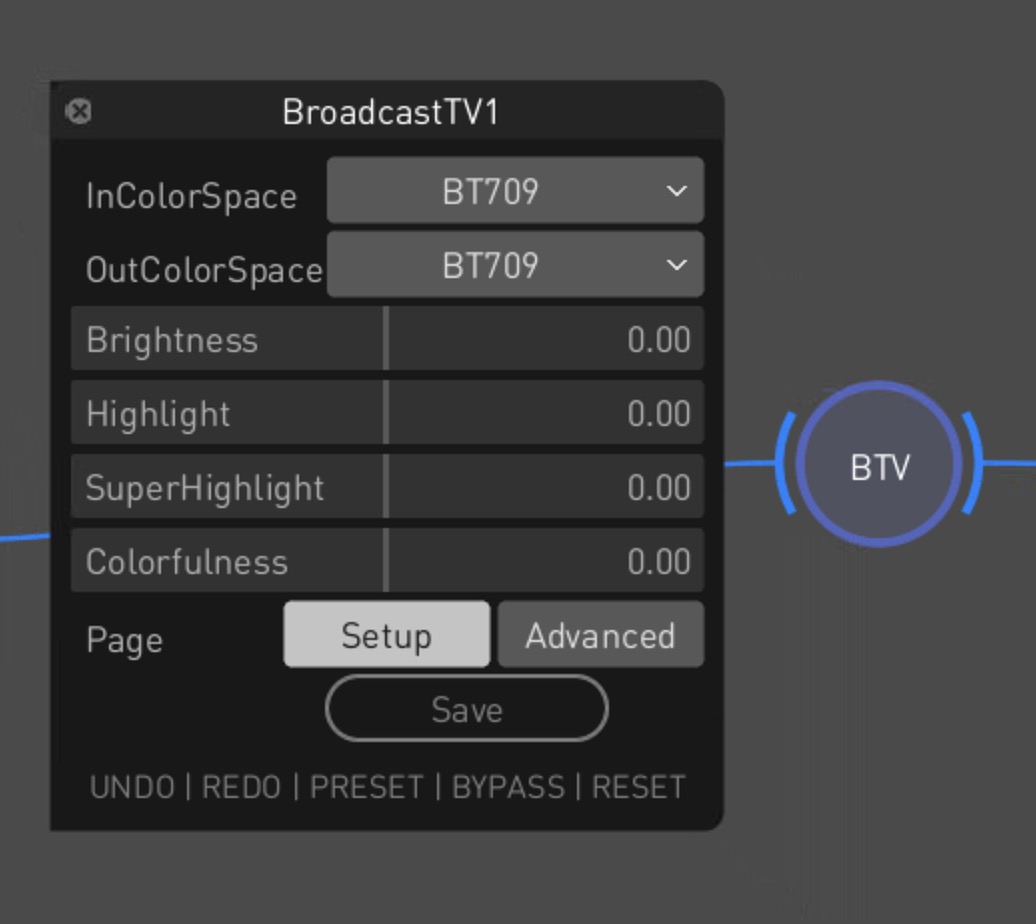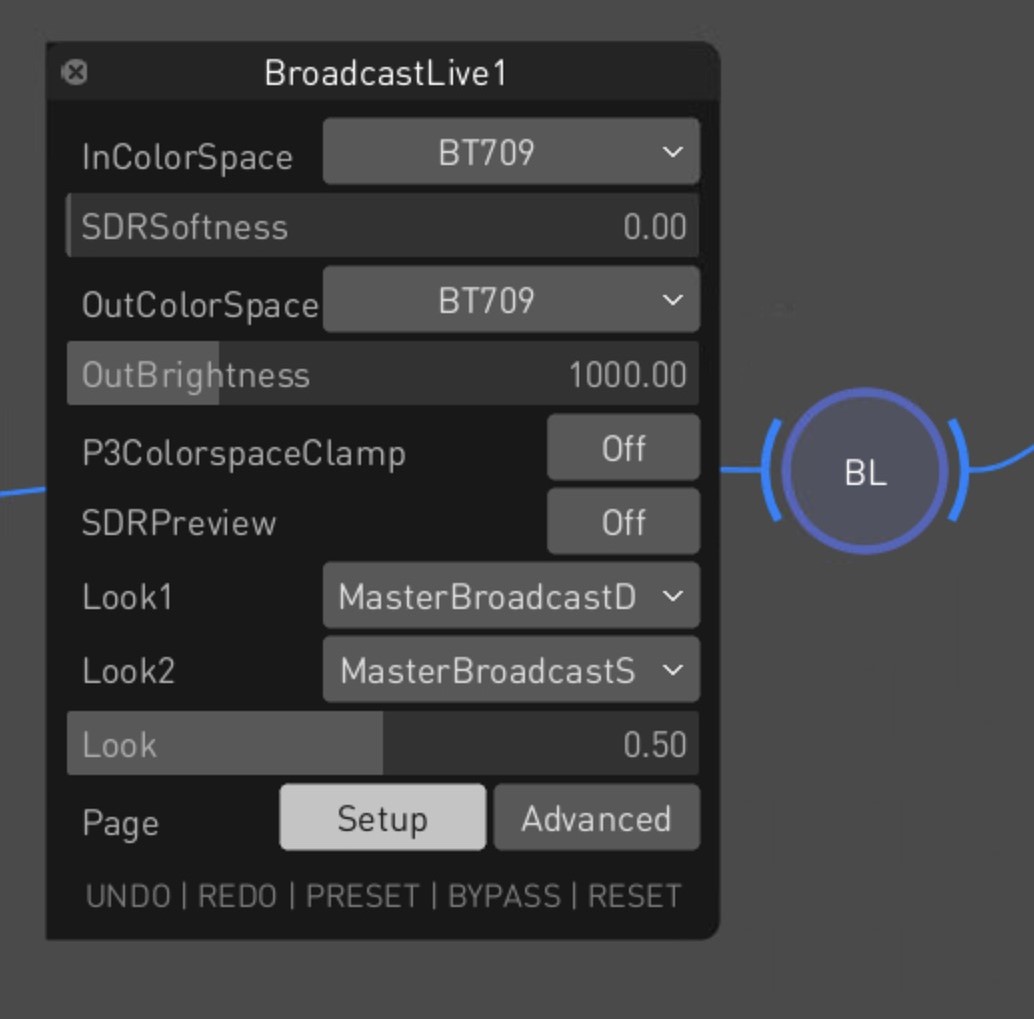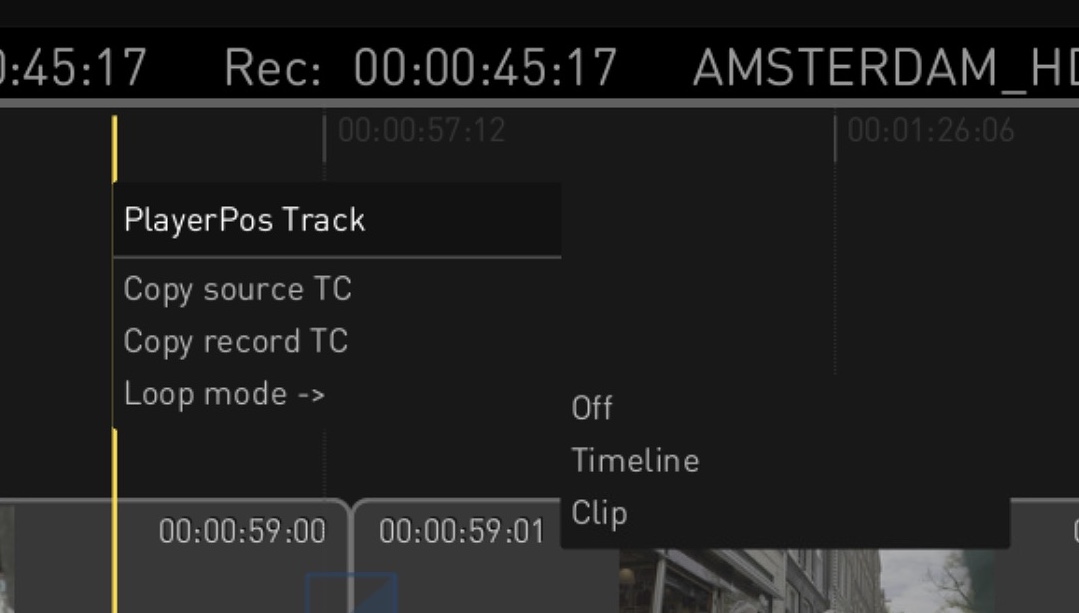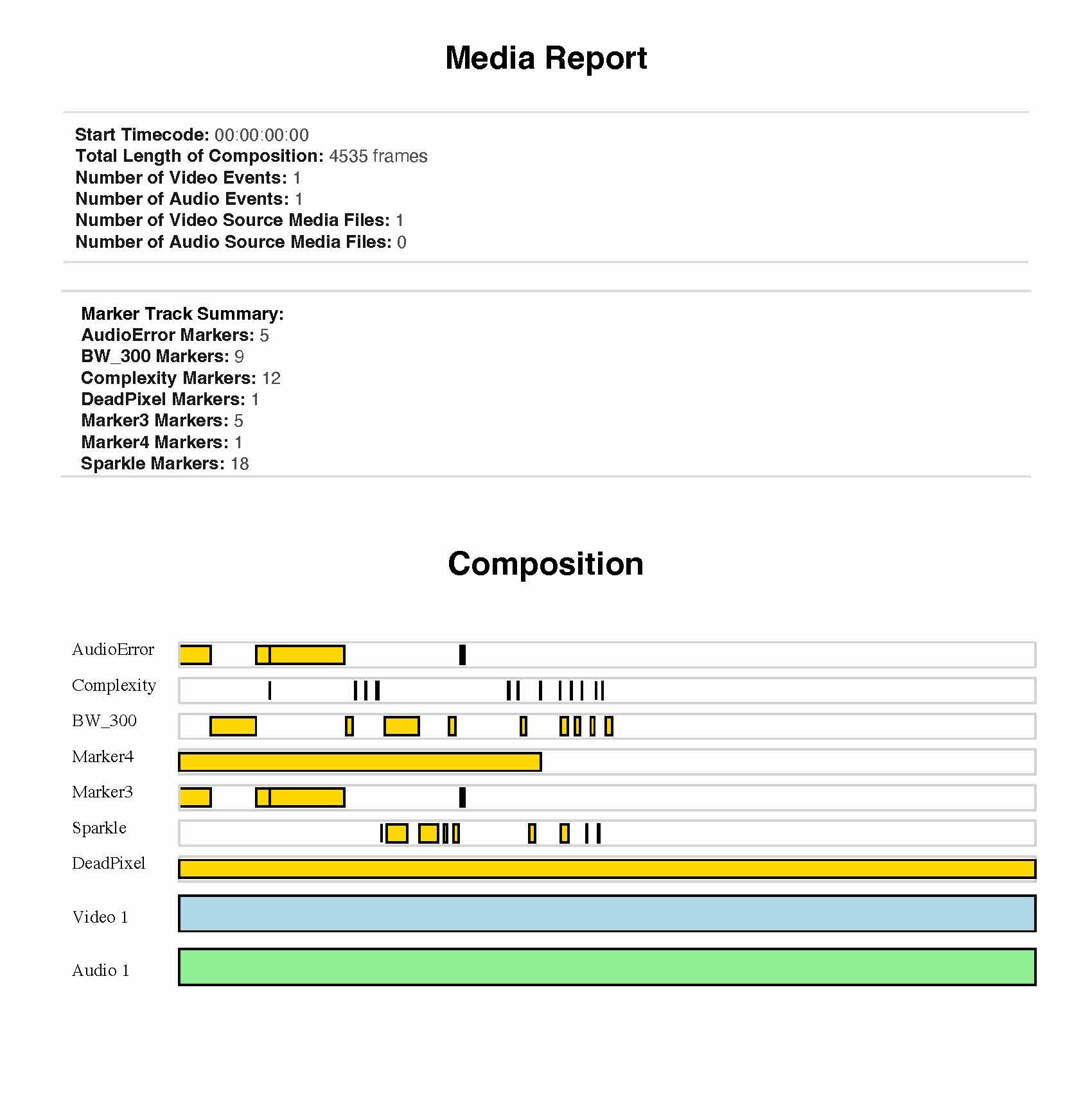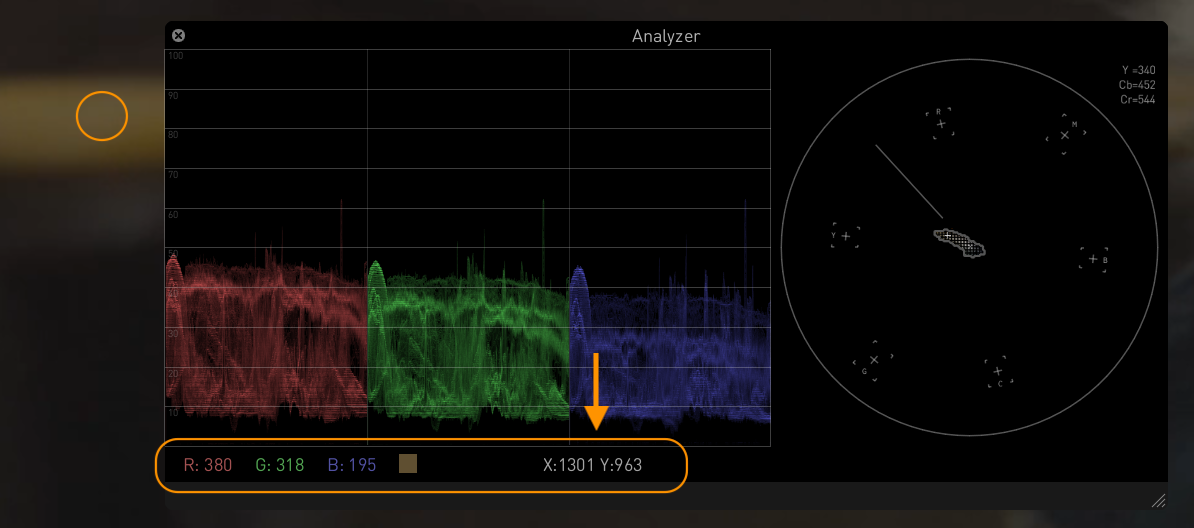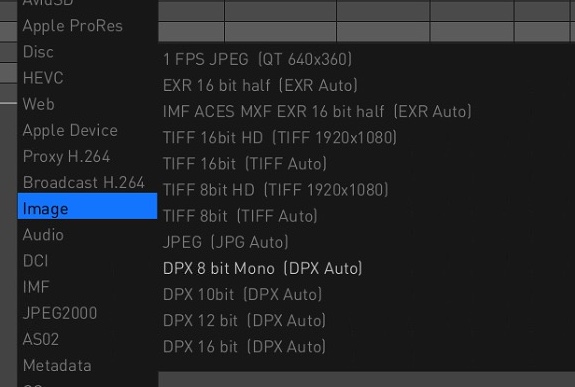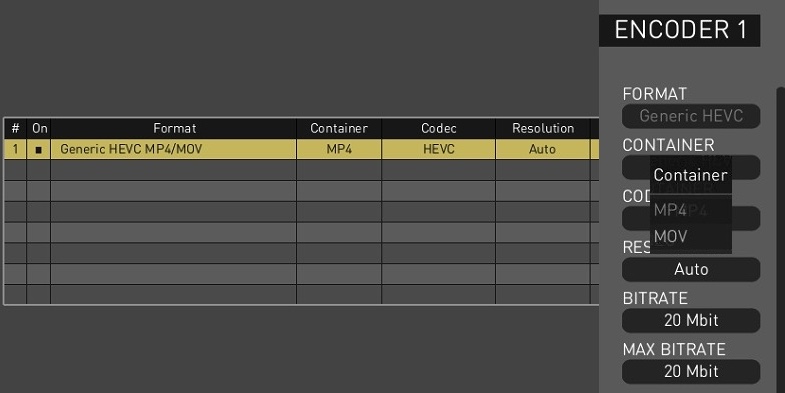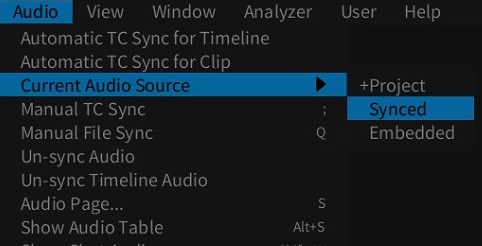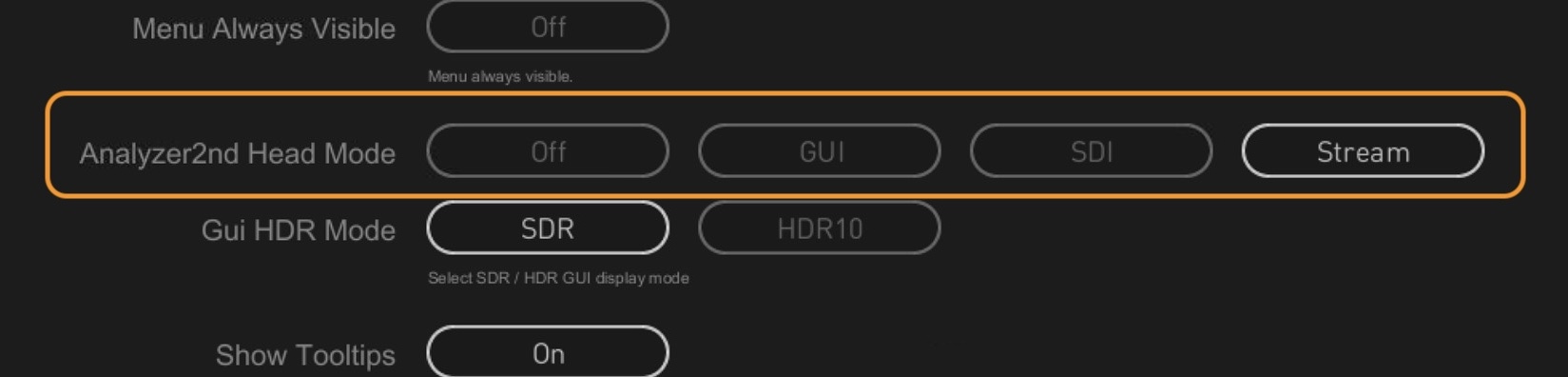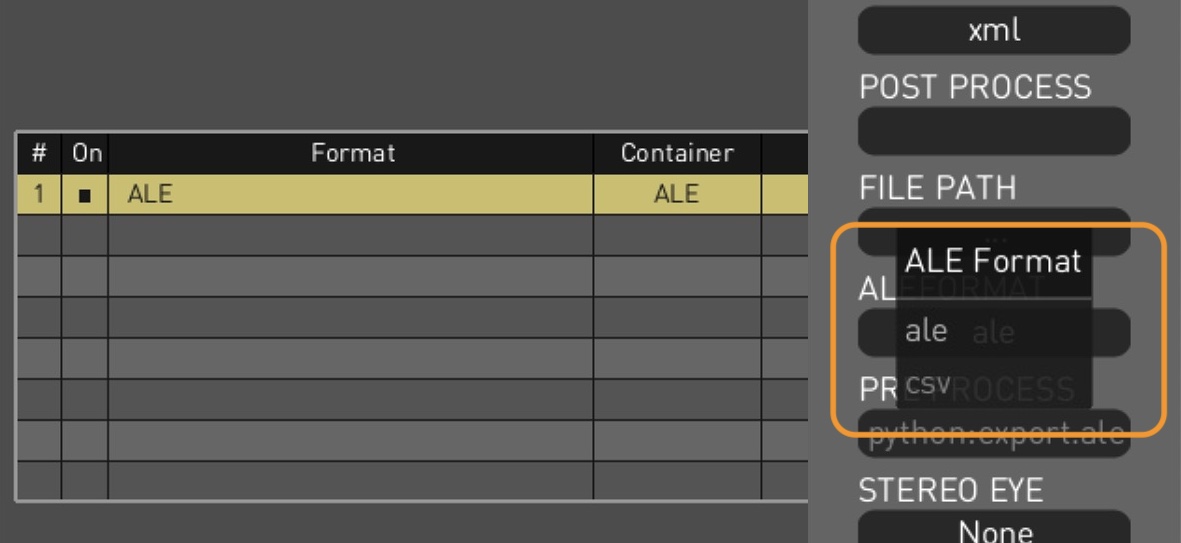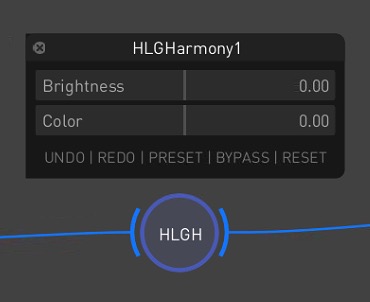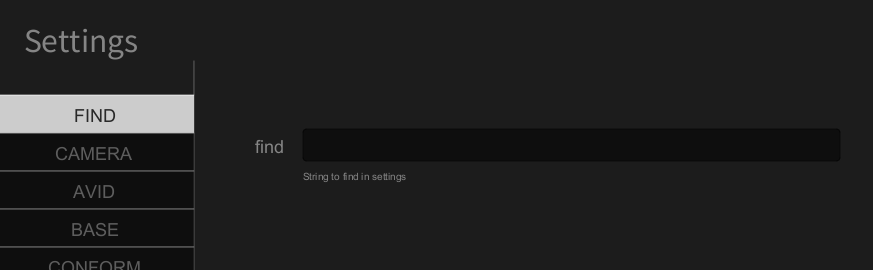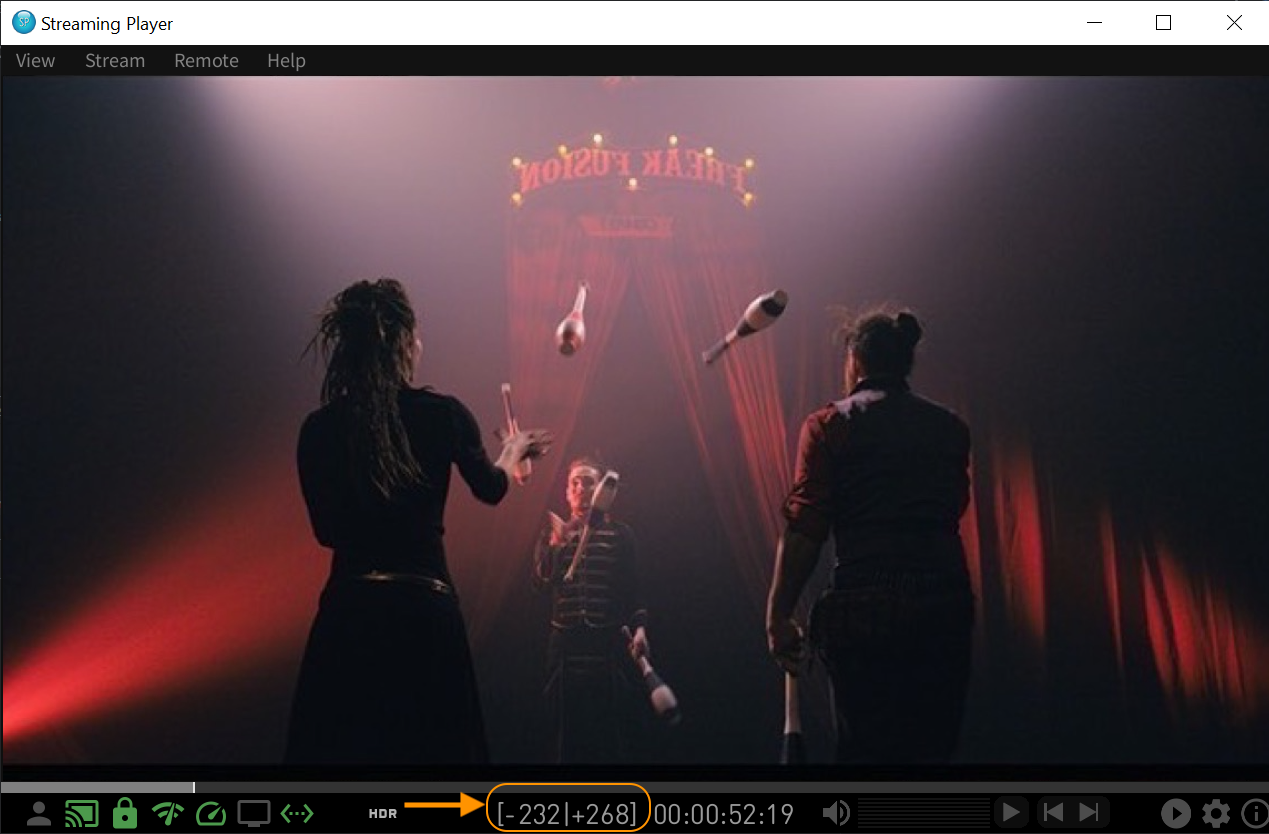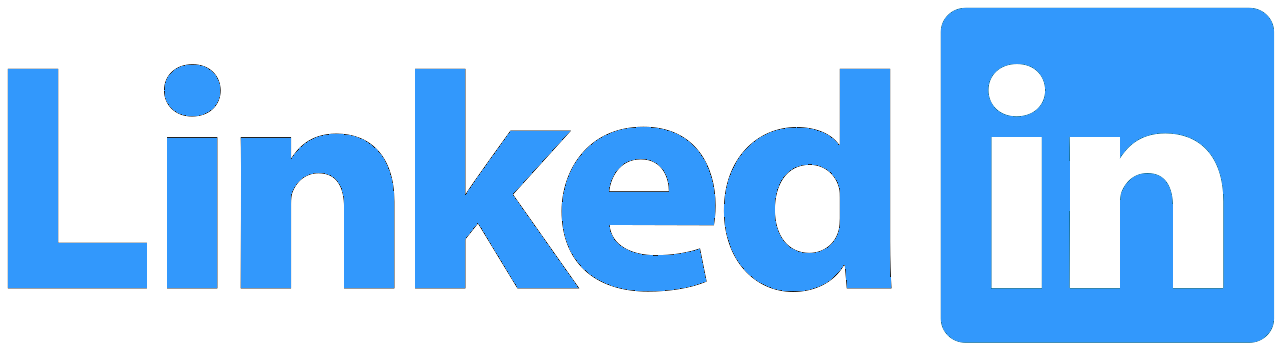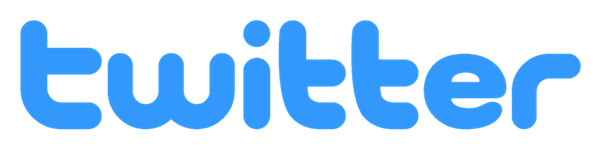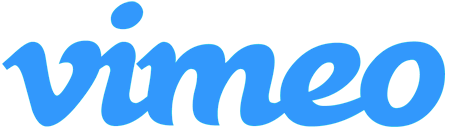|
QC Tools
|
|
Advanced Framing Detection
The Auto QC encoder on the Render Page now offers enhanced visual QC by detecting black borders, black frames, and repeated frames. In addition to the existing framing detection track, two new marker tracks are generated when the BLACK FRM and REPEAT FRM settings are enabled in the Configuration Pane for the Auto QC encoder, helping users pinpoint black or repeated frames directly in the timeline.
|
Custom Timeline Markers
A new Edit > Markers menu item introduces expanded support for creating and managing custom markers. Users can now add dedicated marker tracks, set in/out points for range markers, place position markers, and import or export marker files. Range markers span two frames, defined using I and O, while position markers are added at the playhead using the Set Mark menu option or the Ctrl+M shortcut.
|
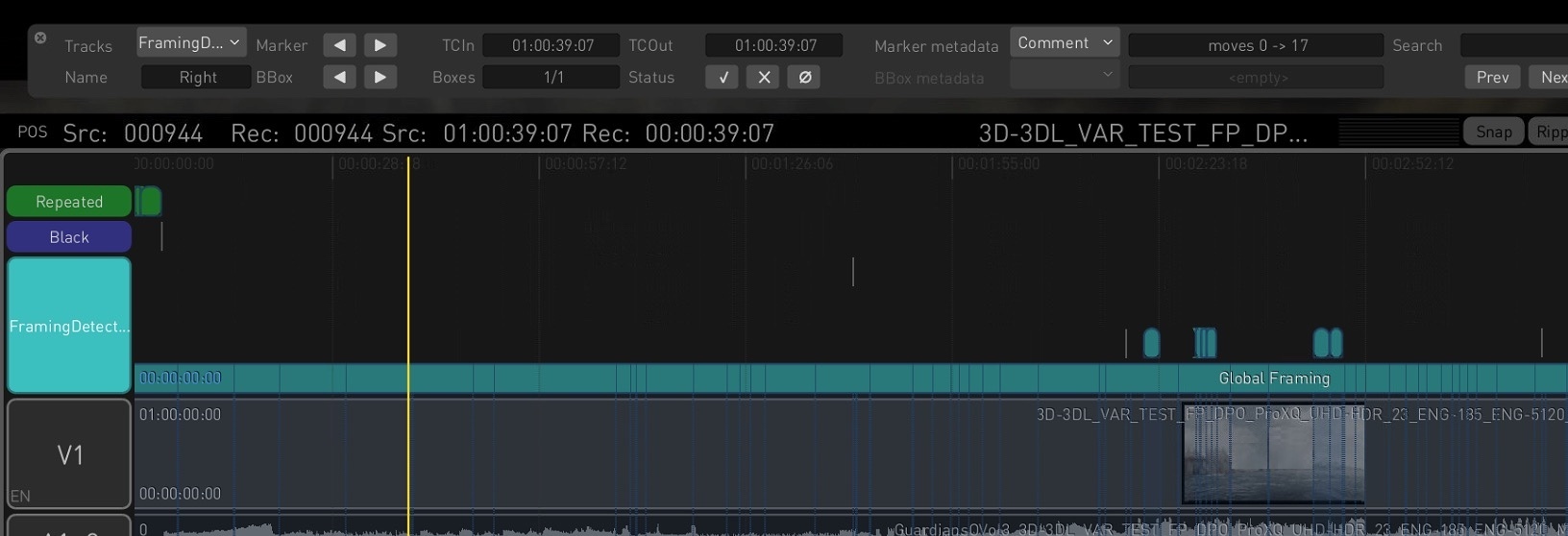
|
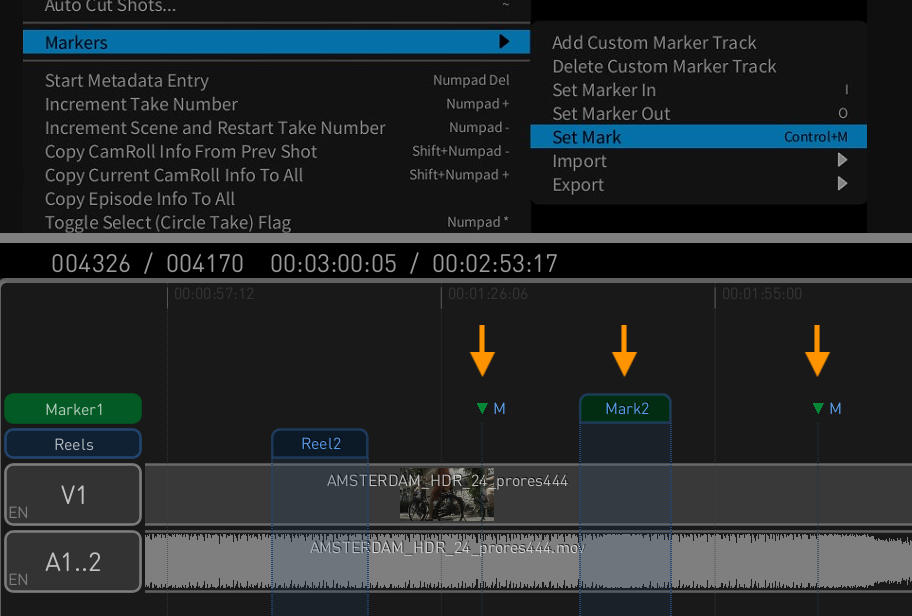
|
|
Marker Navigator Window
The new Marker Navigator window simplifies navigation across marker tracks in the timeline. Users can switch between tracks, browse markers and bounding boxes, and view timecodes. It includes status icons to accept or reject detections and a thumbnail panel for previewing issues. Sliders for minimum severity, brightness, and contrast allow fine-tuning of detection visibility, making QC review more efficient and precise.
|
Marker Import/Export via EDL
On-Set Dailies now supports importing and exporting marker tracks using the EDL format. Markers exported from DaVinci Resolve can be imported via a Timeline menu option, creating a new EDL track in the timeline. Conversely, any marker track in On-Set Dailies can be exported as an EDL file, enabling smooth interoperability with other tools.
|
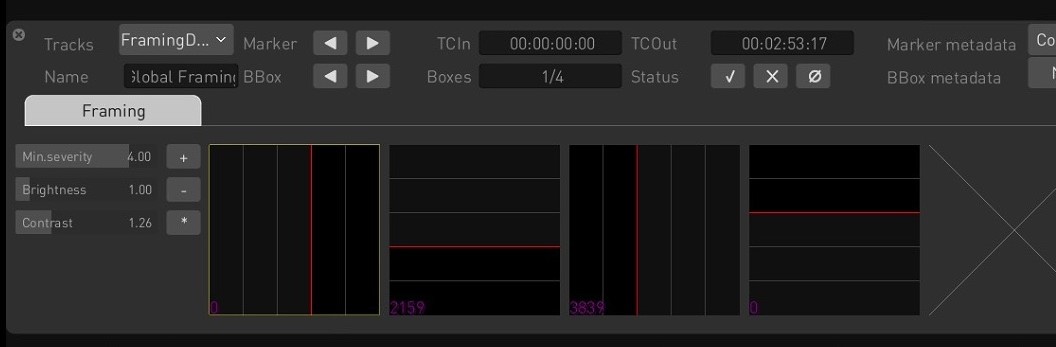
|
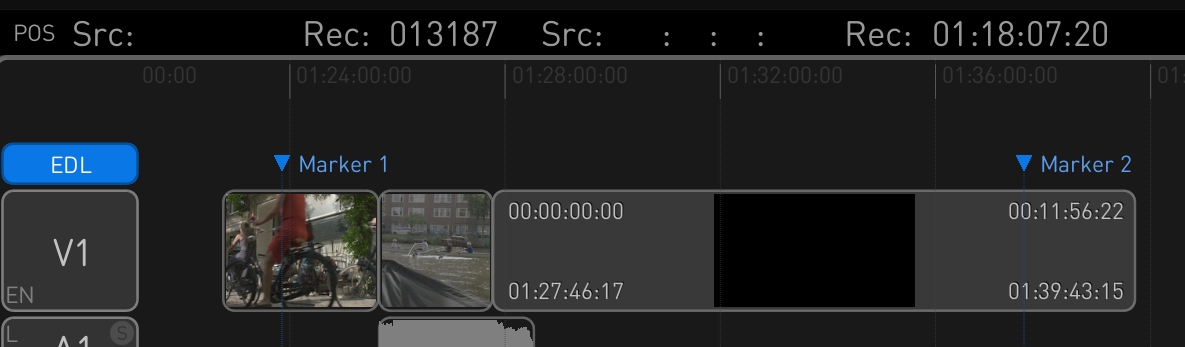
|
|
Broadcast TV Tool
The Broadcast TV tool offers fast, professional SDR conversion for broadcast workflows. It includes tone and color adjustments (brightness, highlights, perceptual colorfulness), camera correction tools (exposure, color temp, lift/gamma/gain), and advanced options like SDR↔HDR roundtrip mapping and broadcast-safe brightness clamping. Ideal for display-referred workflows, it ensures consistent output without extensive setup, while preserving signal integrity for QC and delivery pipelines.
|
Broadcast Live Tool
The Broadcast Live tool extends Broadcast TV capabilities for dynamic HDR workflows with scene-referred camera input support, advanced tone mapping, and look blending. Features include SDR softness control, PQ-to-P3 clamping, and cinematic/broadcast look interpolation. It supports formats like Slog3, LogC, and C-Log, and offers BT.2408 mapping, ambient light compensation, and perceptual HDR intensity control, making it ideal for live production, sports, and event environments.
|
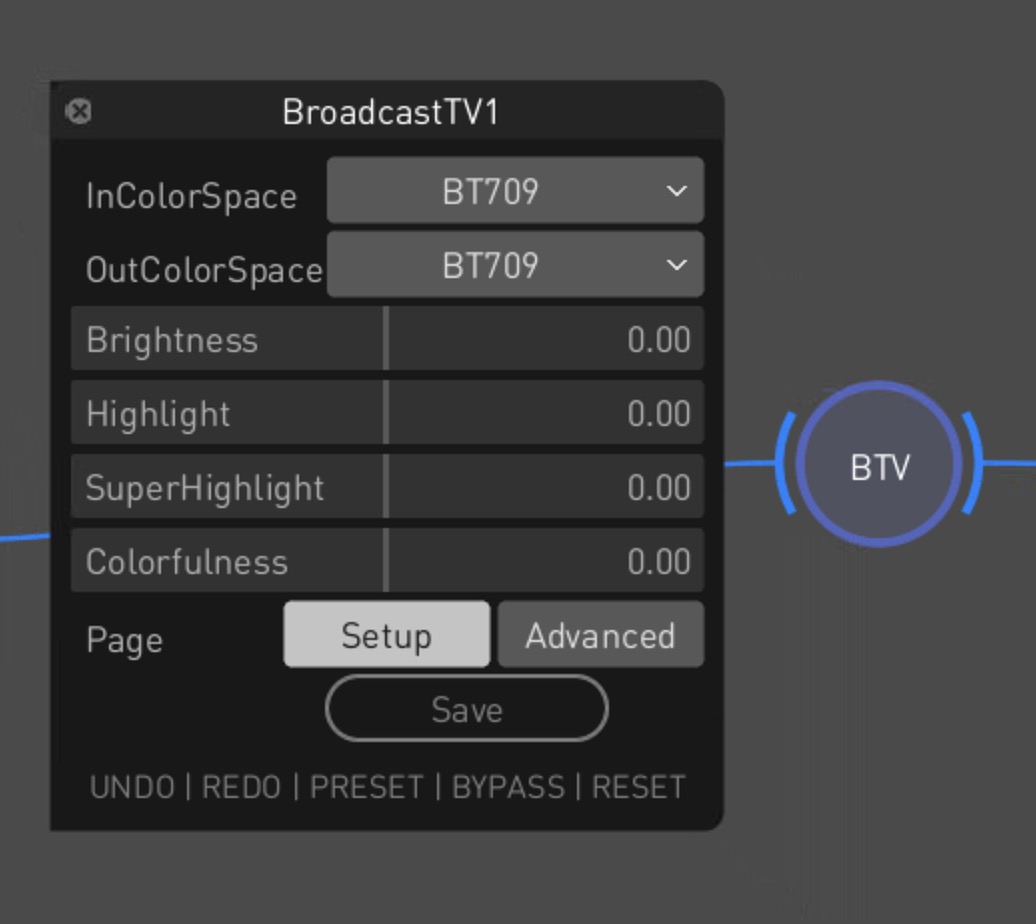
|
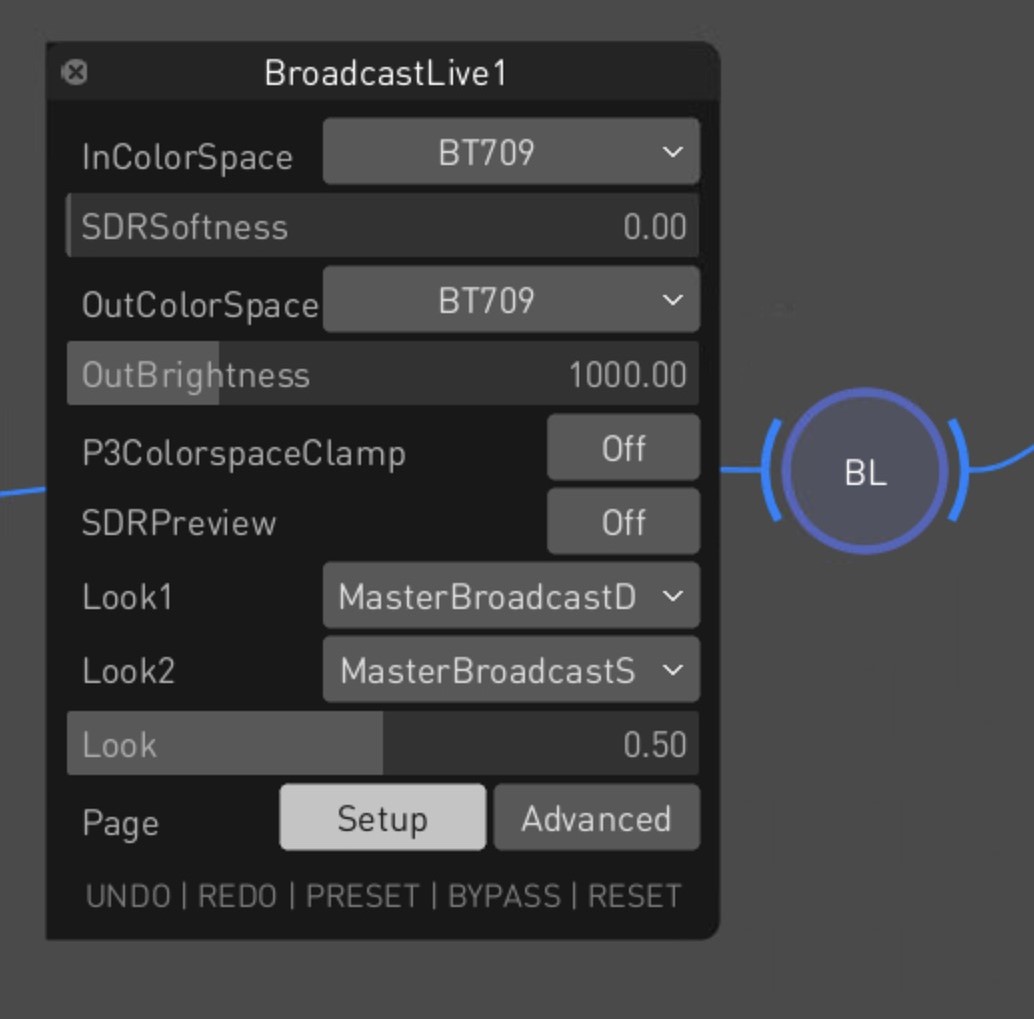
|
|
Playhead Context Menu
A new playhead context menu gives quick access to timeline functions directly from the playhead indicator. Right-clicking the yellow line lets you copy the source or record timecode for pasting into external apps for reference or logging. You can also toggle loop modes, with options to loop either the entire timeline or just the current clip, enabling more flexible playback control.
|
Comprehensive Media Report
The Media Report PDF menu option provides an in-depth overview of the timeline’s content. The report includes basic metadata, a visual timeline overview, HDR analysis with Max FALL/CLL values and tolerance data, and dedicated QC summaries. It covers framing, audio errors, loudness, and other marker-based checks, offering a complete snapshot of media content and quality status.
|
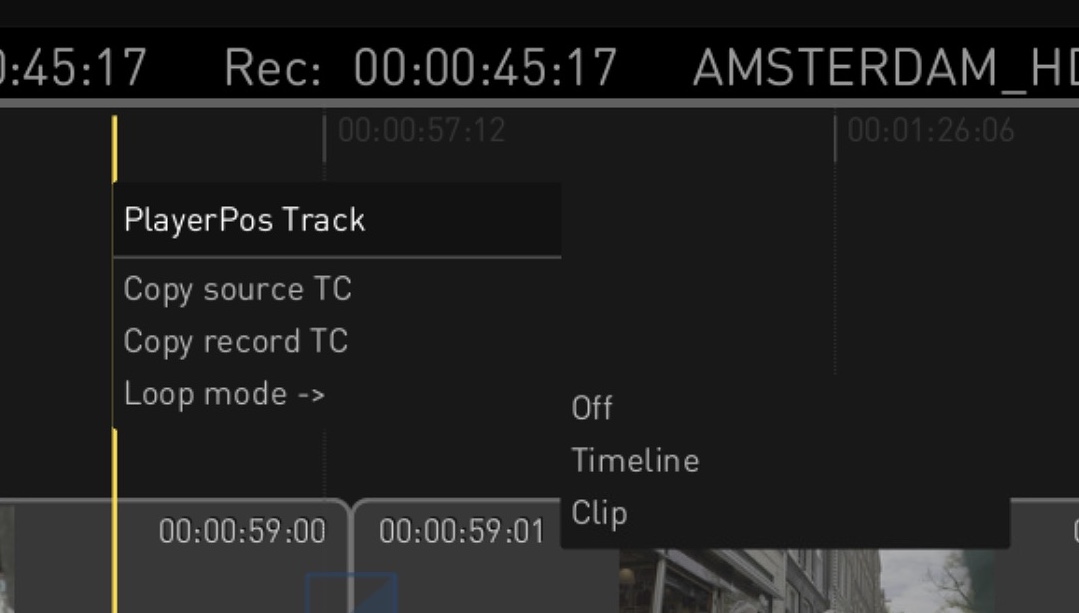
|
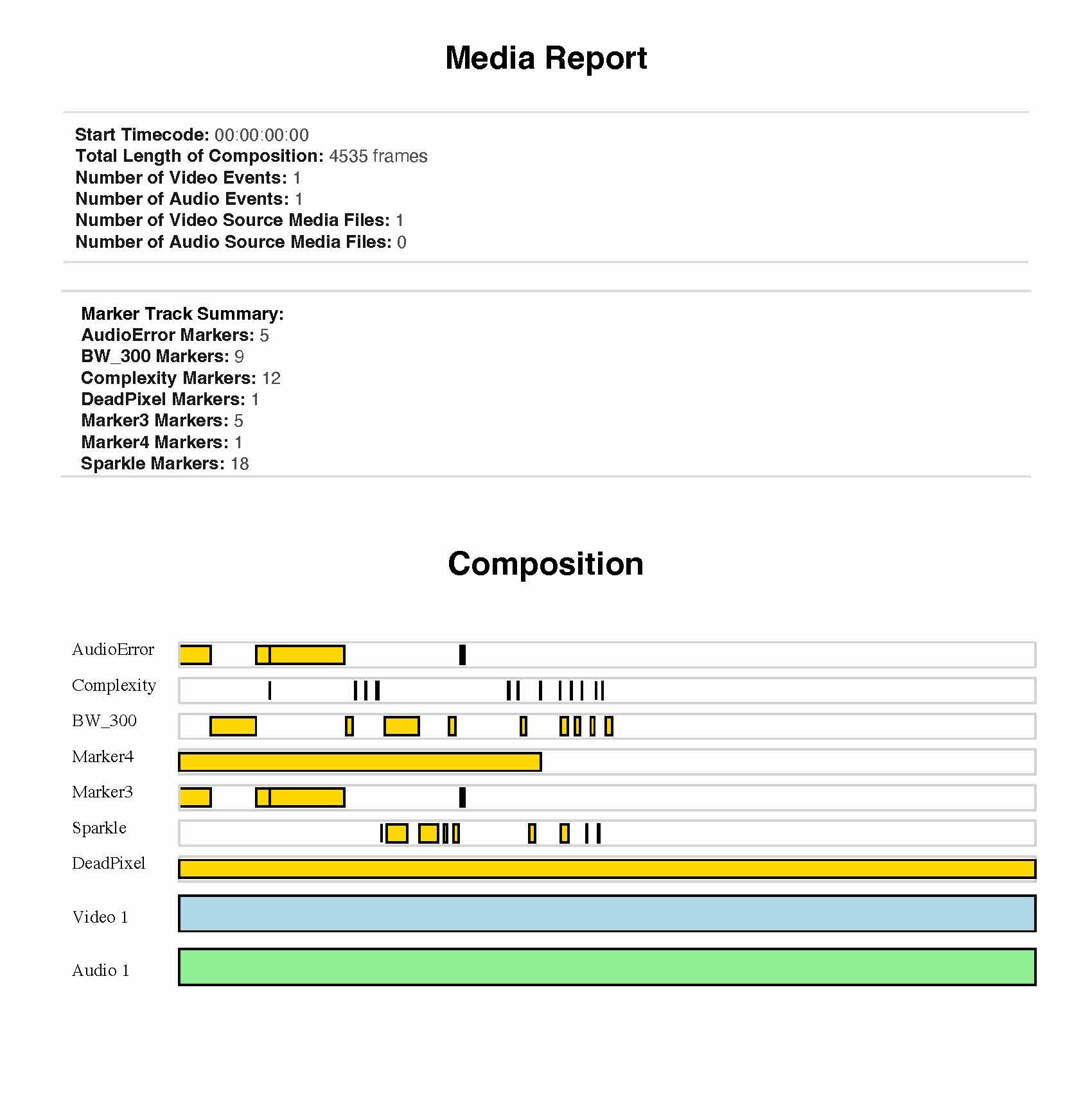
|
|
Pixel Picker with XY Coordinates
The Pixel Picker tool in the Analyzer now displays XY pixel coordinates along with RGB values, improving precision when inspecting specific pixels. When using Ctrl + click in the main viewer, the selected pixel’s X and Y coordinates appear in the bottom bar of the waveform graph, next to the RGB data. This enhancement makes detailed frame analysis more intuitive and accurate.
|
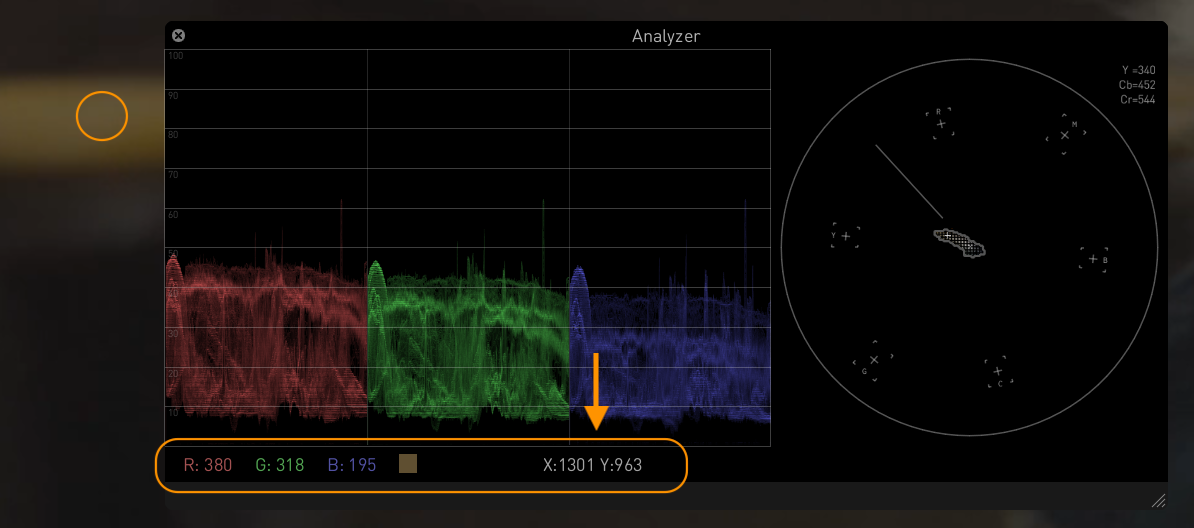
|
|
Rendering
|
|
DPX 8-bit Monochrome Encoder
On-Set Dailies now offers a dedicated DPX 8-bit Mono encoder in the Image encoder presets on the Render Page, enabling export of black-and-white footage as single-channel DPX files. This is especially useful for workflows that scan black-and-white film using a single color channel, optimizing storage while maintaining image quality. The encoder ensures smooth integration with existing DPX processing pipelines.
|
Generic HEVC MP4/MOV Encoder
A new Generic HEVC MP4/MOV encoder preset has been introduced on the Render Page, enabling the creation of high-quality HEVC (H.265) files in either MP4 or MOV format without switching presets. This simplifies final delivery workflows and ensures proper metadata handling, including the colr atom for MOV files. The container format can be selected via the CONTAINER setting in the Configuration Pane.
|
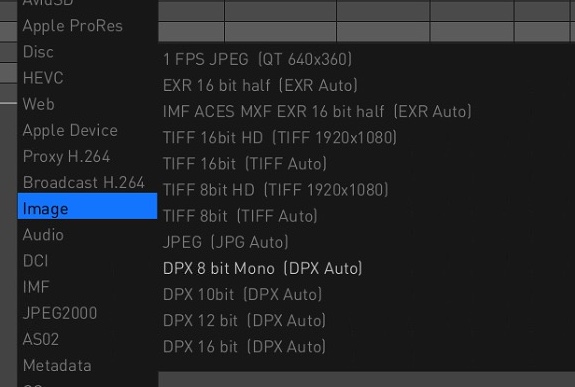
|
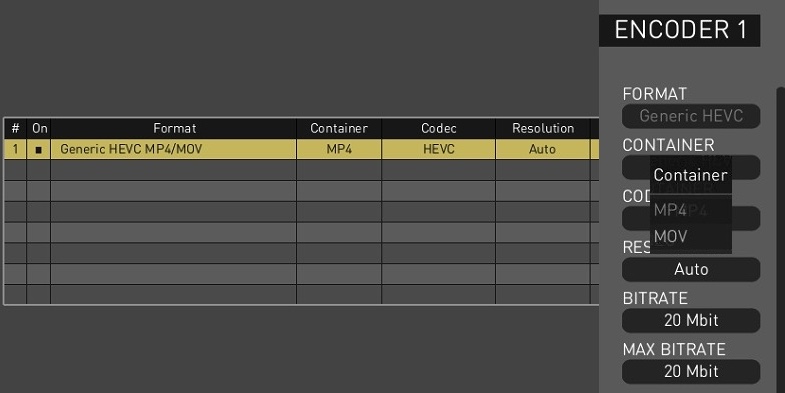
|
|
Usability
|
|
Switch Between Embedded and Synced Audio
On-Set Dailies allows seamless switching between embedded and synced audio sources, improving playback and rendering flexibility. A new Current Audio Source option under the Audio menu lets users toggle between Synced and Embedded audio for the active Camroll or Labroll. The selection resets to the default Project setting upon exit, making it easy to manage audio without editing individual clips.
|
Secondary Stream for Analyzer Output
A new option enables streaming the Second Head Analyzer image as a secondary stream, enabling remote viewing of scopes and analysis tools without requiring a second physical monitor. This is ideal for remote QC workflows and virtual scope monitoring. The feature is available via the new Stream setting for the Analyzer2nd Head Mode parameter in the GUI Settings, and is supported on M1/M2 Macs, Windows, and Linux.
|
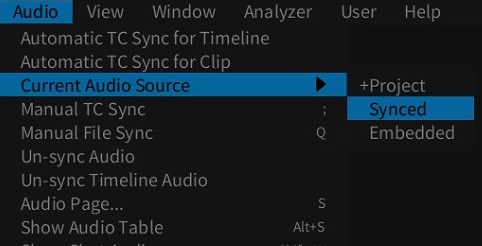
|
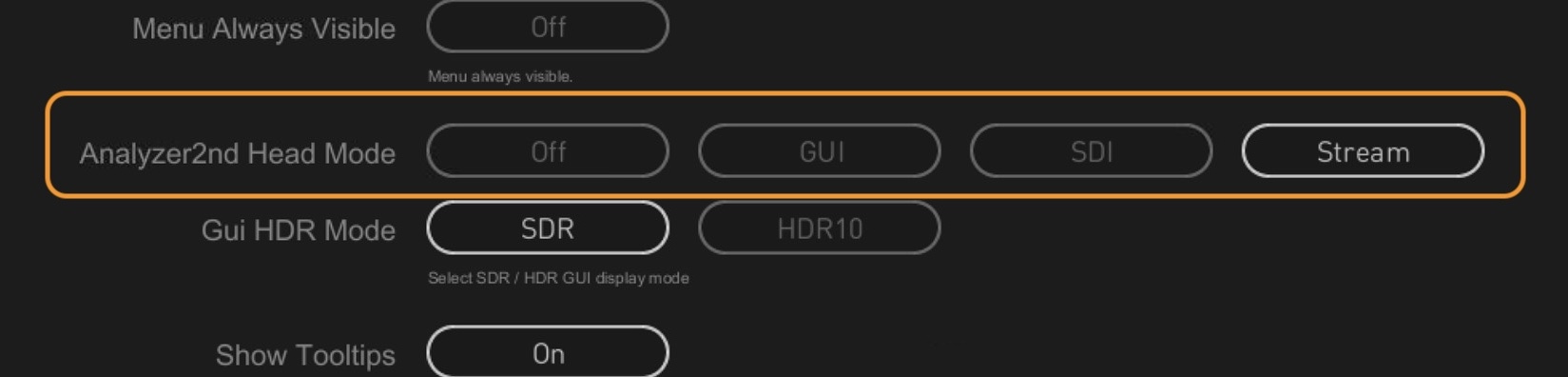
|
|
Export ALE as CSV
On-Set Dailies now supports exporting dailies metadata in CSV format alongside ALE, directly from the ALE encoder in the Metadata presets, eliminating the need for manual conversions. A new ALE FORMAT option in the Configuration Pane lets users choose between ALE or CSV, with the file extension updating accordingly.
|
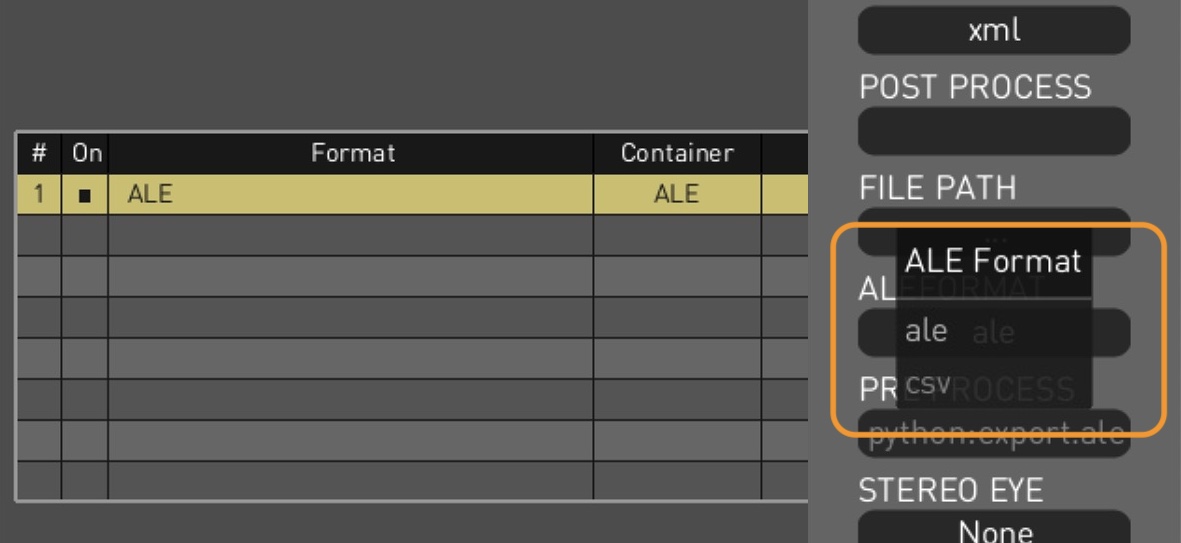
|
|
Tool for HLG Fine-Tuning
On-Set Dailies introduces HLG Harmony, a new node in the Colorspace toolset on the Node Page, designed for intuitive fine-tuning of Hybrid Log-Gamma footage. It features dedicated Brightness and Color sliders, enabling precise adjustments without the complexity of traditional grading tools—ideal for quickly refining HLG content in broadcast and delivery workflows.
|
Search Function for Settings
The Settings Page now includes a search feature under the FIND tab, letting users quickly locate options by entering setting names or description keywords. This enhancement streamlines navigation across the growing list of configurable parameters within the various tabs of the Settings interface.
|
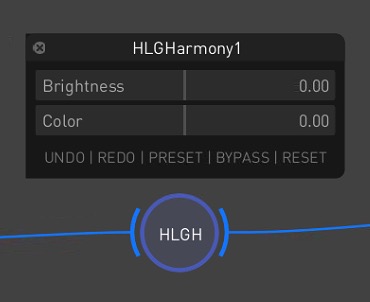
|
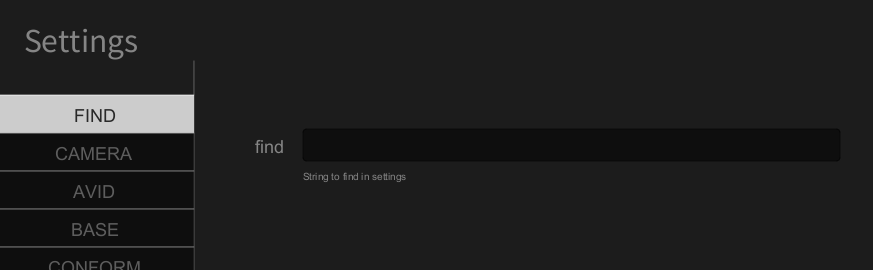
|
|
Zero Latency Streaming
On-Set Dailies now supports real-time, zero-latency streaming via the Streaming Player using a new pre-caching feature that locally stores frames for smooth playback. This provides QC operators with an experience comparable to on-premises viewing. The cache size is adjustable via the Stream Cache Size setting in the Streaming Player’s Advanced Settings. Cached frame ranges are shown in the navigation bar, enabling instant backward and forward playback within the buffer.
|
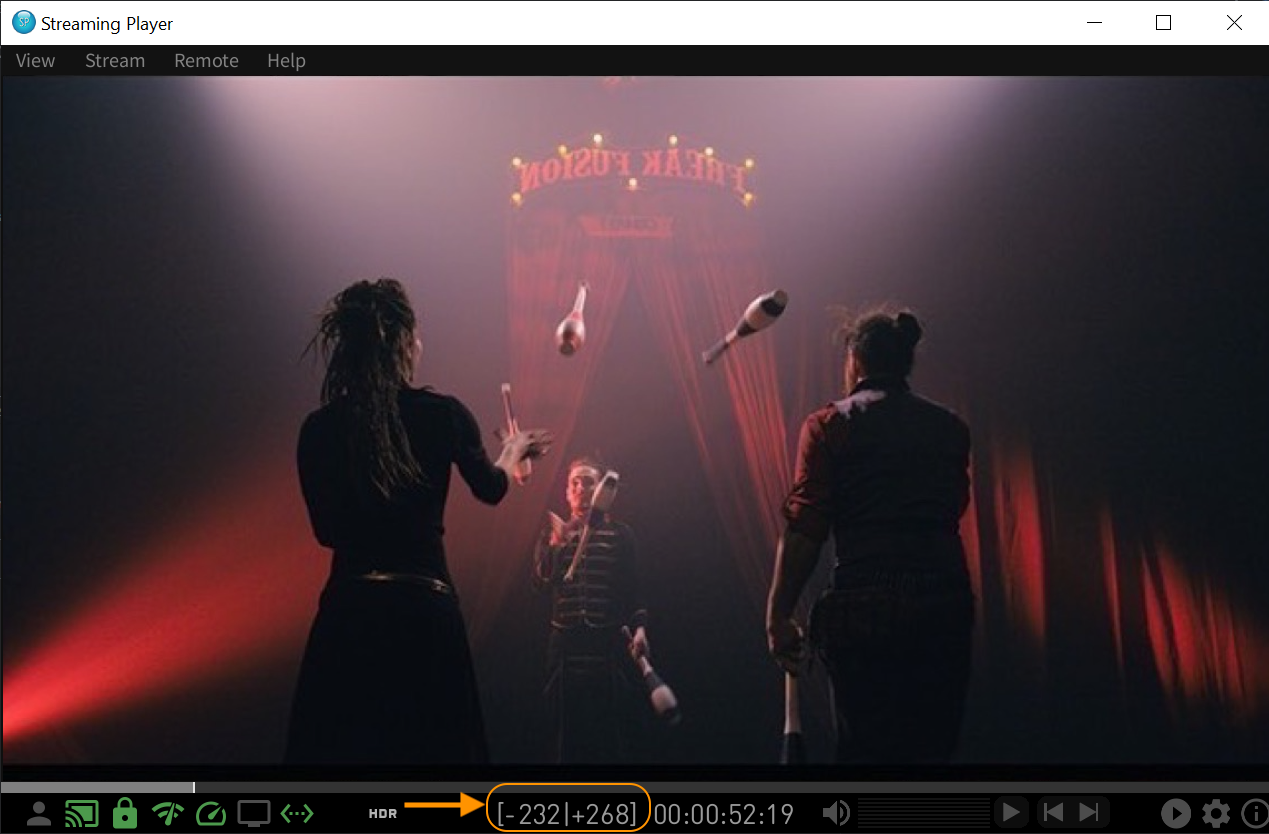
|